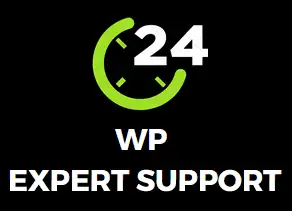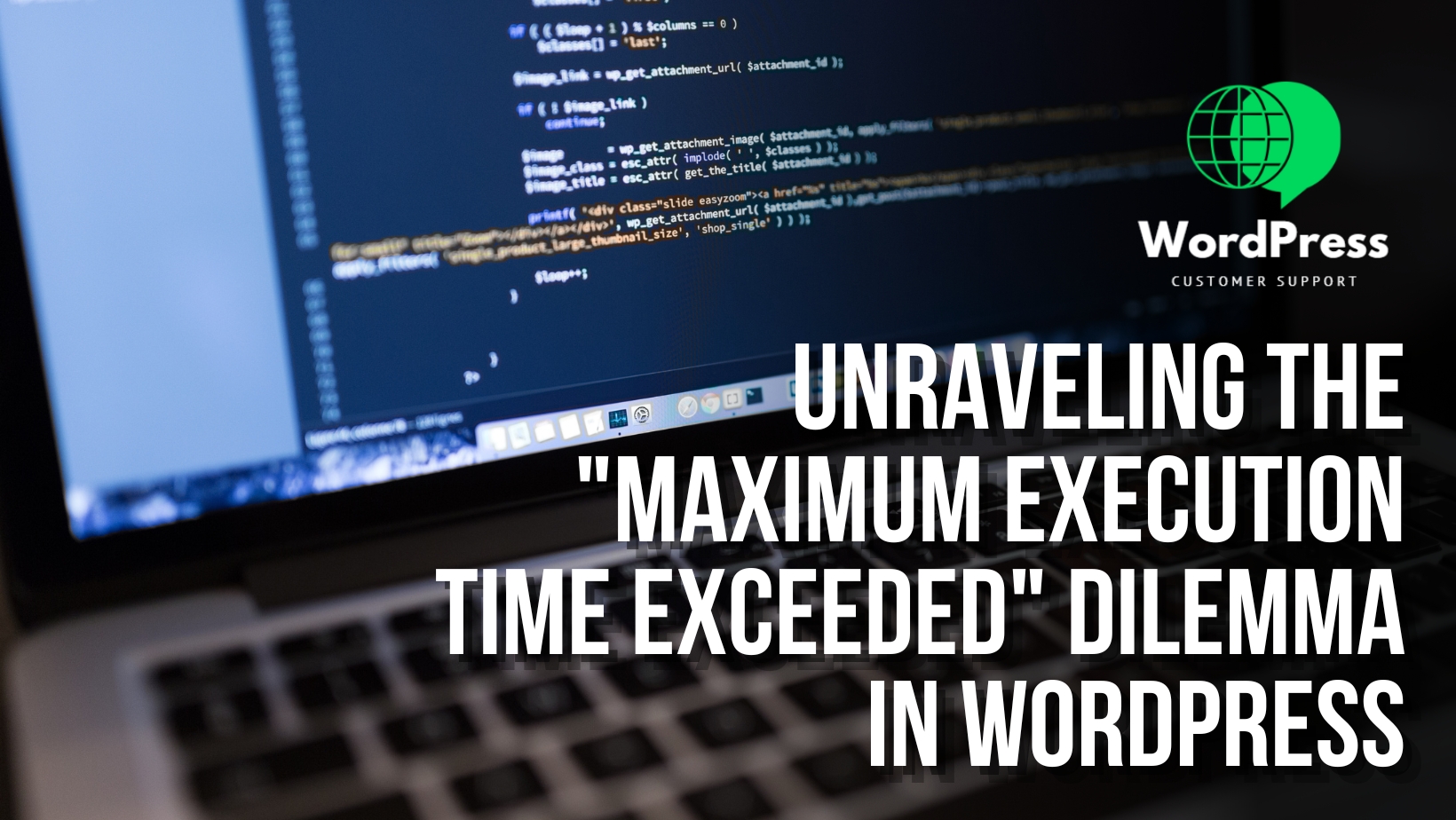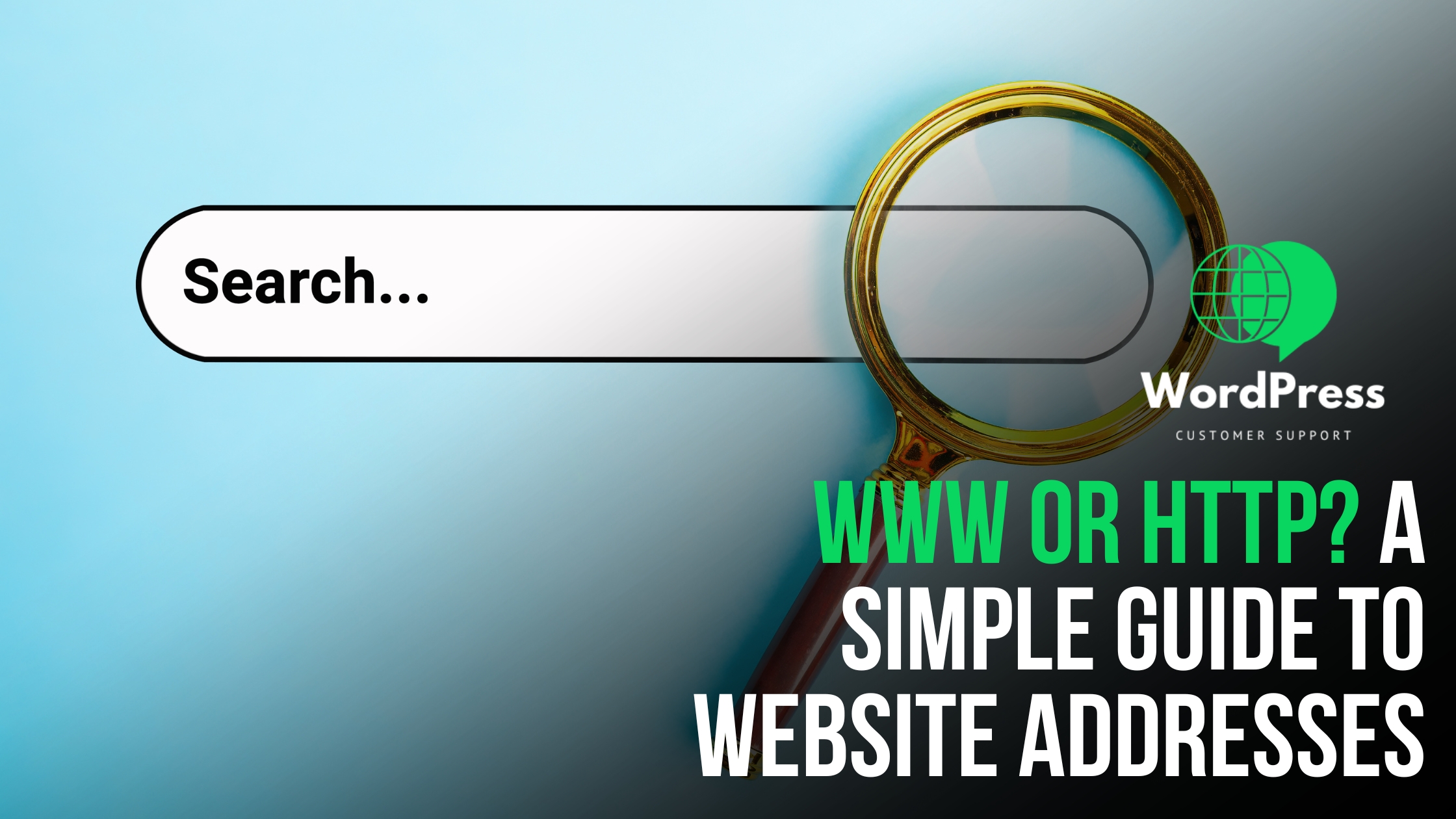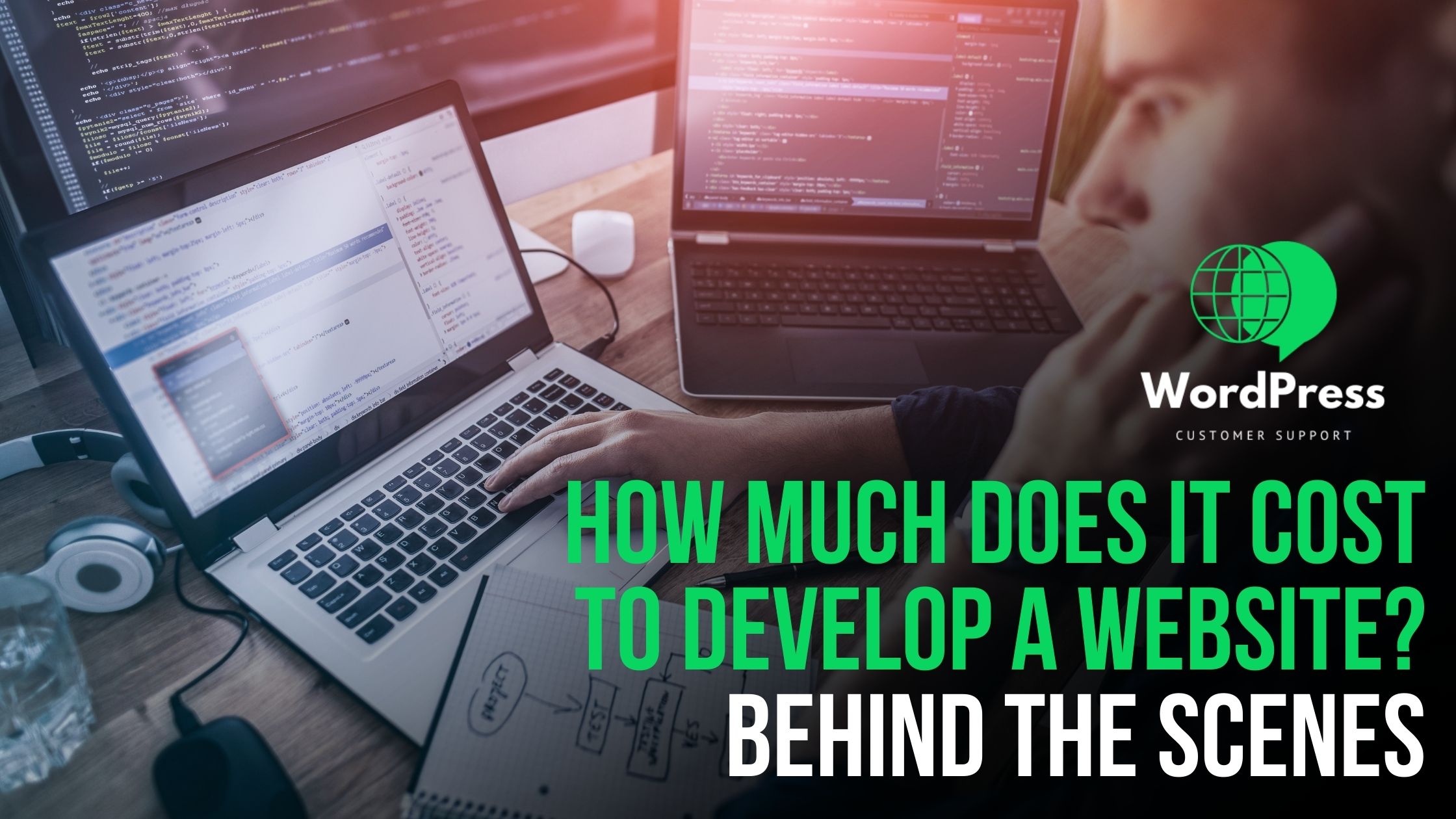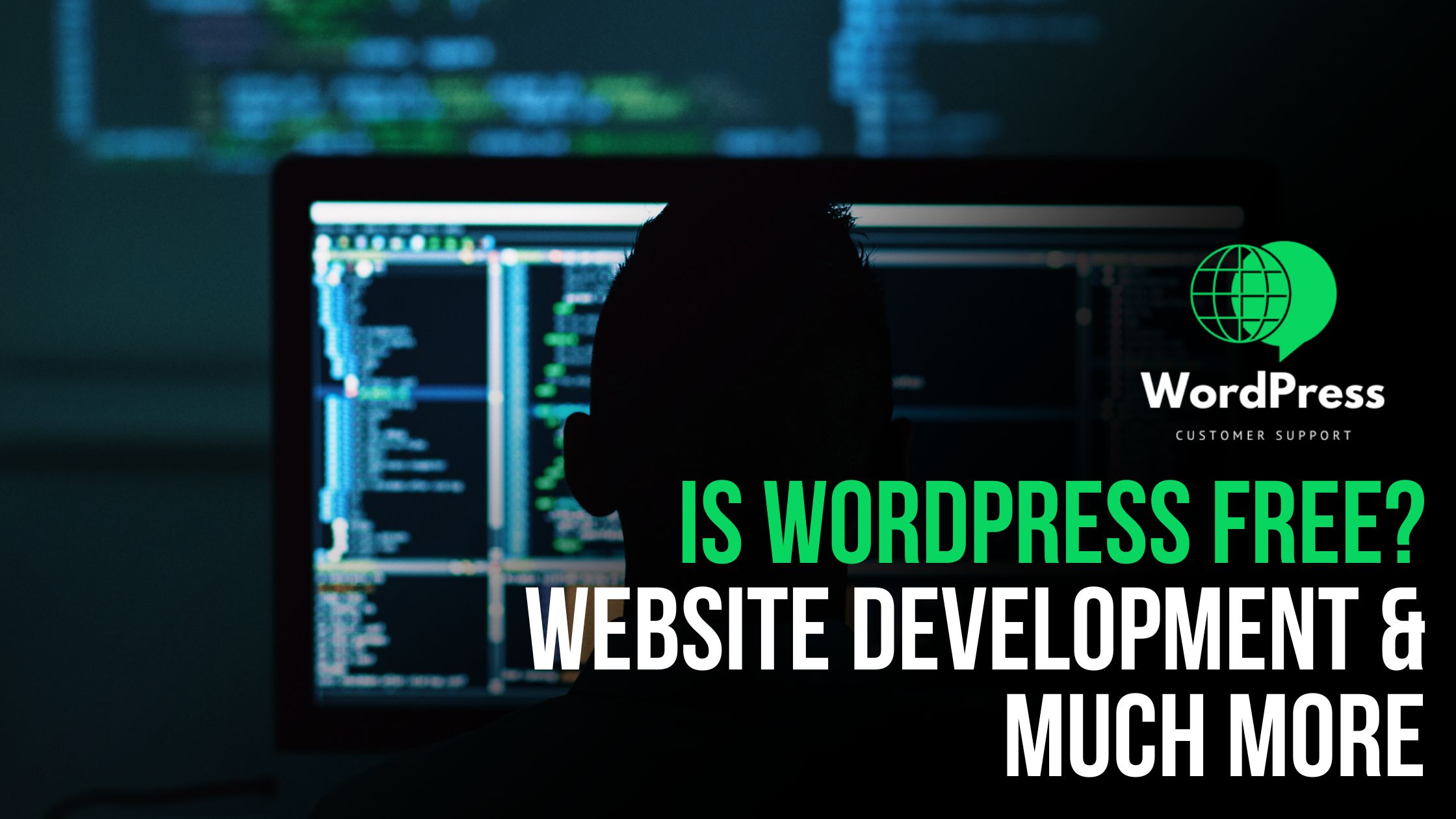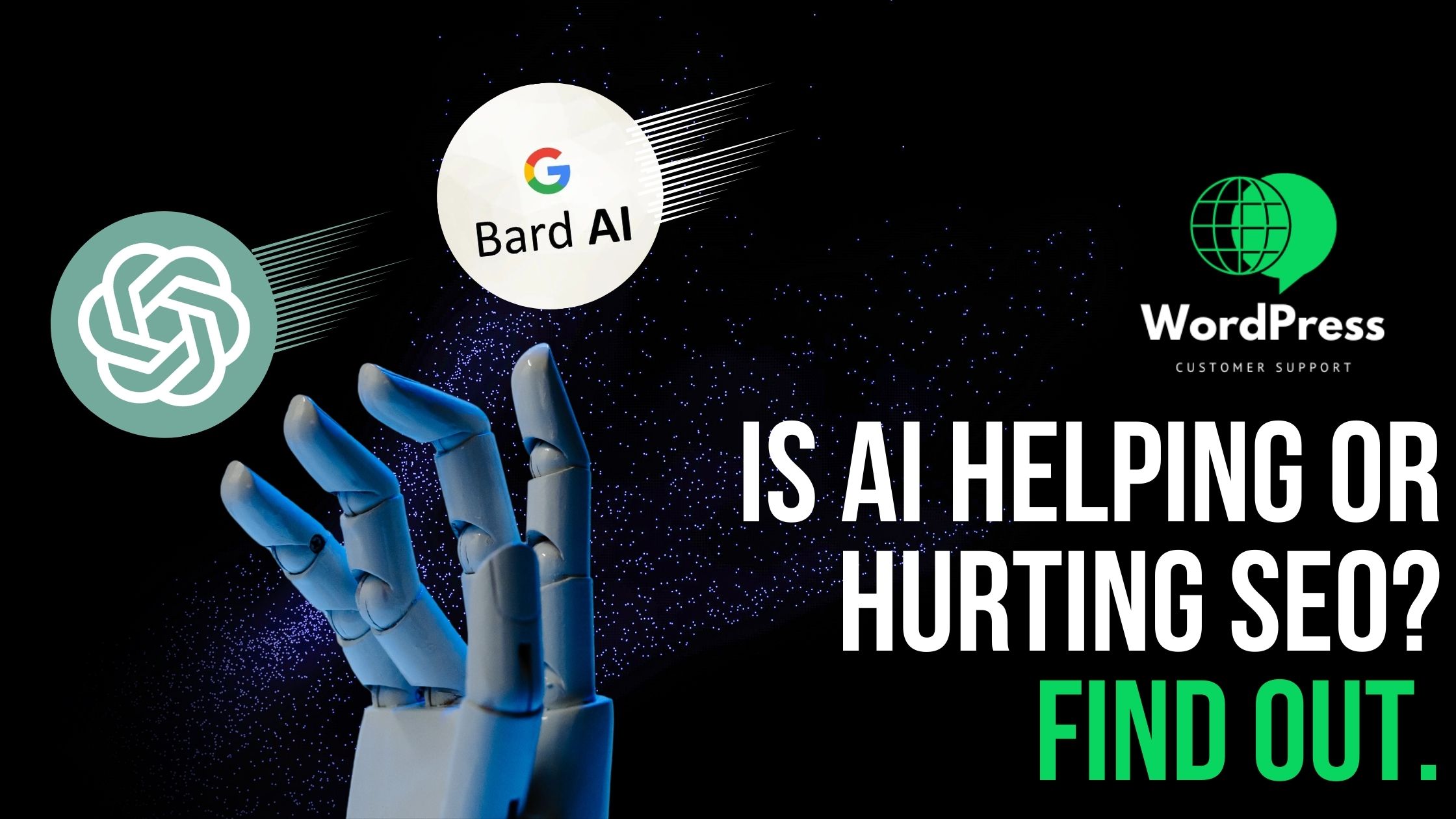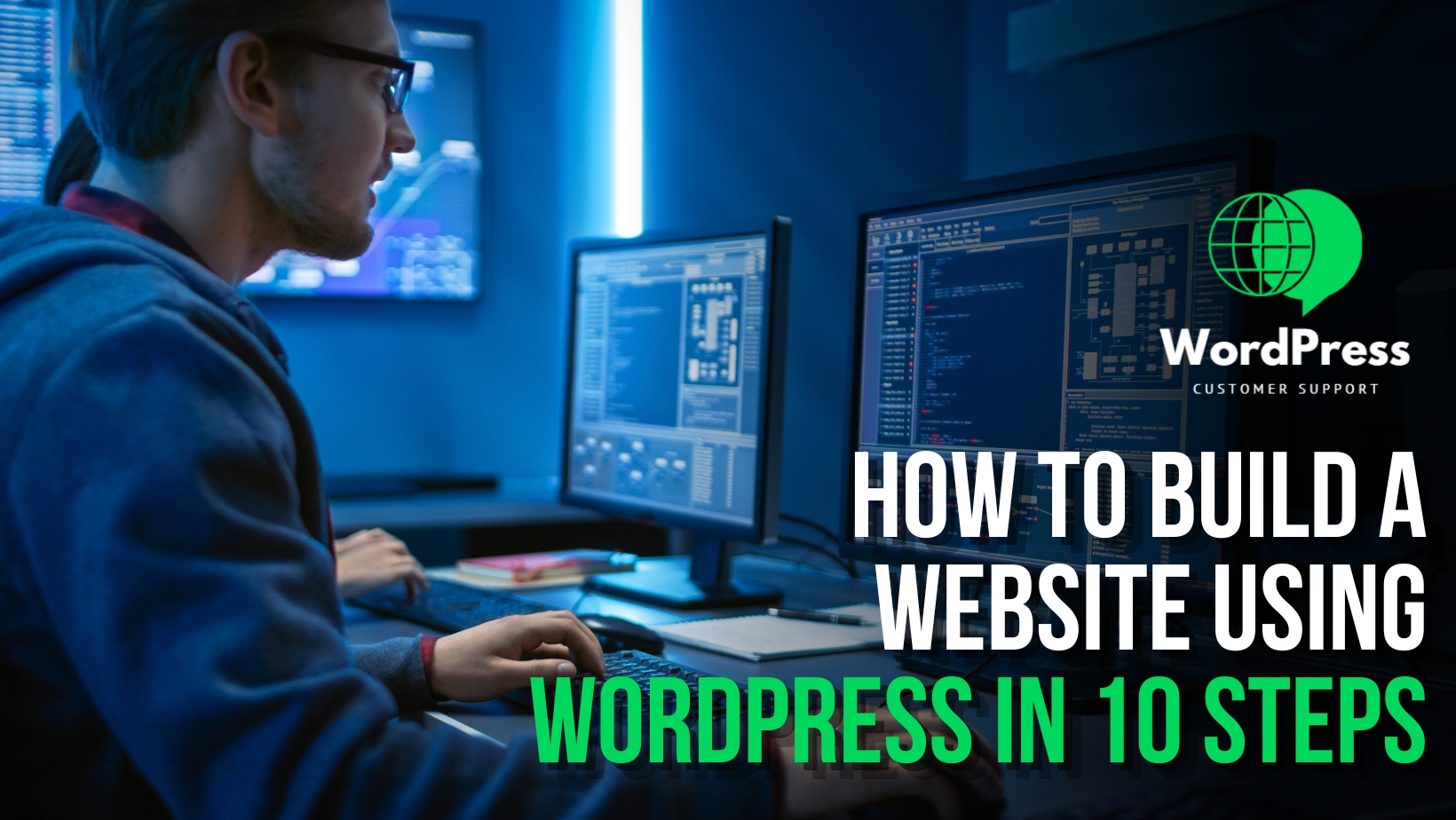Introduction:
WordPress, an undeniably robust content management system, empowers millions of websites worldwide. However, amidst the myriad capabilities it offers, users occasionally encounter the daunting “Maximum Execution Time Exceeded” error. This hiccup occurs when a PHP script on your website demands more time to execute than the server’s predefined limit allows. In this comprehensive guide, we will delve into the intricacies of this error and explore step-by-step solutions to ensure your WordPress website can gracefully handle resource-intensive tasks.
Understanding the Error:
At its core, the “Maximum Execution Time Exceeded” error manifests when a PHP script surpasses the predetermined time limit for execution. This scenario commonly unfolds during resource-intensive operations, such as importing or updating substantial volumes of data. The default time constraints can be restrictive, necessitating intervention to prevent disruptions in your website’s functionality.
Solution 1: Increase PHP Execution Time via php.ini:
1.1 Locate or Create php.ini: The journey to resolving this error begins by locating or creating a file named php.ini. This pivotal configuration file should reside either in your website’s root directory or the specific directory containing the script triggering the error.
1.2 Add Configuration Line: Open the php.ini file using your preferred text editor and append the following line to elevate the maximum execution time. For instance, setting it to a more generous 300 seconds (equivalent to 5 minutes):

1.3 Save and Verify: Upon saving the php.ini file, monitor your website to observe if the changes alleviate the “Maximum Execution Time Exceeded” error. If the issue persists, it’s advisable to liaise with your hosting provider, as they might impose additional restrictions.
Solution 2: Edit .htaccess File:
2.1 Locate .htaccess File: If direct modification of the php.ini file is not feasible, another avenue is to explore your website’s .htaccess file. This critical file is typically found in the root directory of your WordPress installation.
2.2 Add Configuration Line: Within the .htaccess file, insert the following line to specify a maximum execution time of 300 seconds:
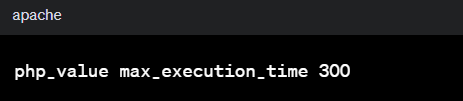
2.3 Save and Confirm: Save the .htaccess file and verify whether the adjustments have successfully mitigated the error.
Further Considerations:
While the aforementioned solutions are effective in many cases, the intricacies of server configurations and hosting environments can introduce nuances. Therefore, it’s essential to consider additional factors and potential alternative measures:
3.1 Hosting Provider Restrictions: Certain hosting providers implement restrictions on altering certain configurations, including maximum execution time. If your adjustments yield no results, promptly engage with your hosting provider’s support to explore possible limitations.
3.2 Debugging Tools: Harnessing WordPress debugging tools can shed light on the root cause of the error. Activating WP_DEBUG in your wp-config.php file and scrutinizing error logs can provide valuable insights, aiding in a more precise diagnosis.
3.3 Task Optimization: In tandem with adjusting execution times, consider optimizing resource-intensive tasks. Breaking down large operations into smaller, more manageable chunks can alleviate the strain on server resources, potentially circumventing the error altogether.
Conclusion:
In conclusion, navigating the “Maximum Execution Time Exceeded” error in WordPress demands a nuanced understanding of server configurations and meticulous implementation of solutions. Whether through adjusting the php.ini file or editing the .htaccess file, users can tailor the maximum execution time to align with the demands of their website’s operations.
This comprehensive guide serves as a roadmap, providing clarity on the intricacies of the error and offering step-by-step solutions. As the digital landscape evolves, WordPress users must equip themselves with the knowledge and tools to troubleshoot and optimize their websites effectively. By addressing the “Maximum Execution Time Exceeded” error, you not only ensure the seamless functionality of your WordPress site but also cultivate an environment conducive to handling diverse and resource-intensive tasks with finesse.