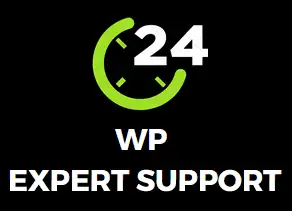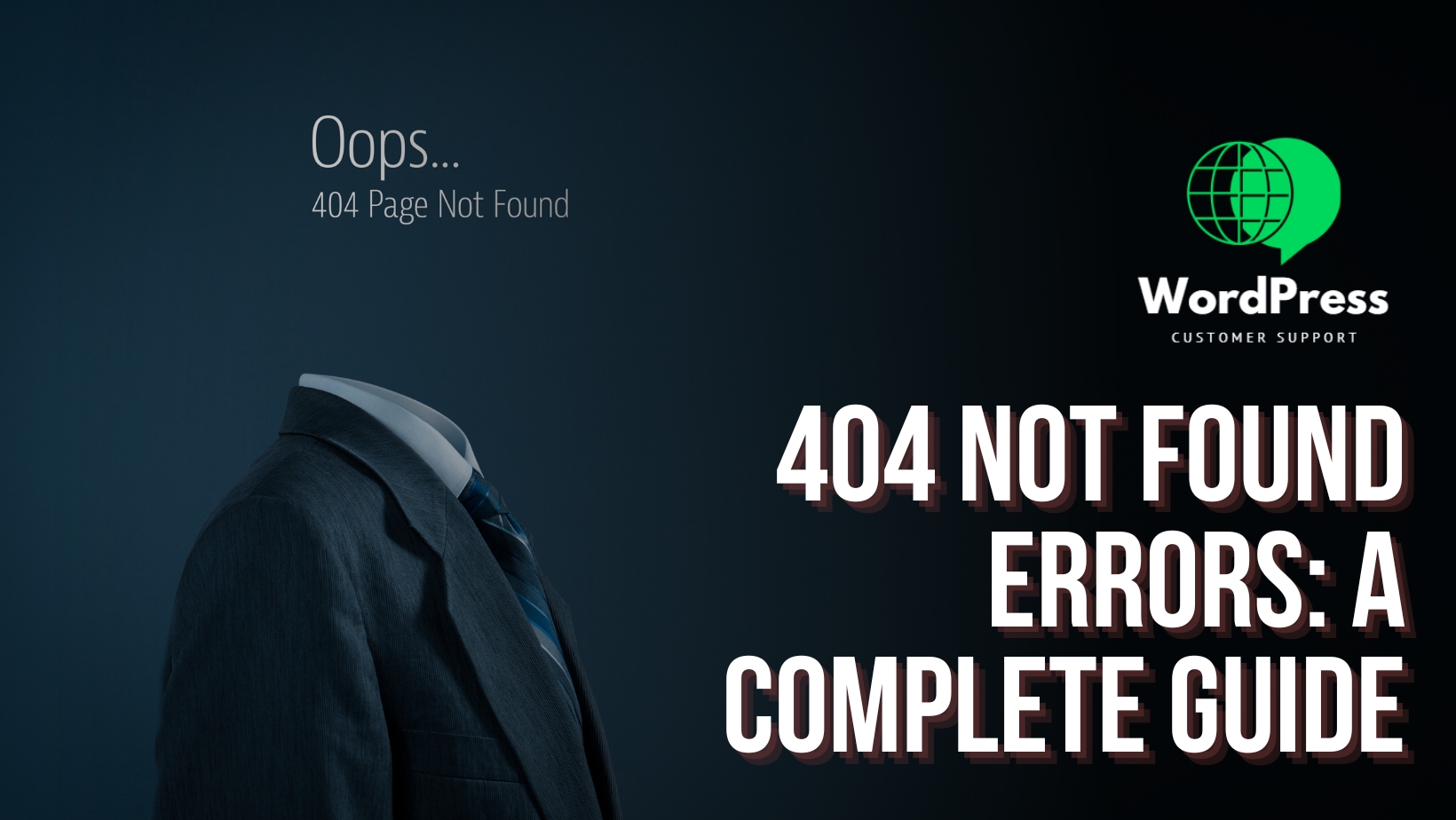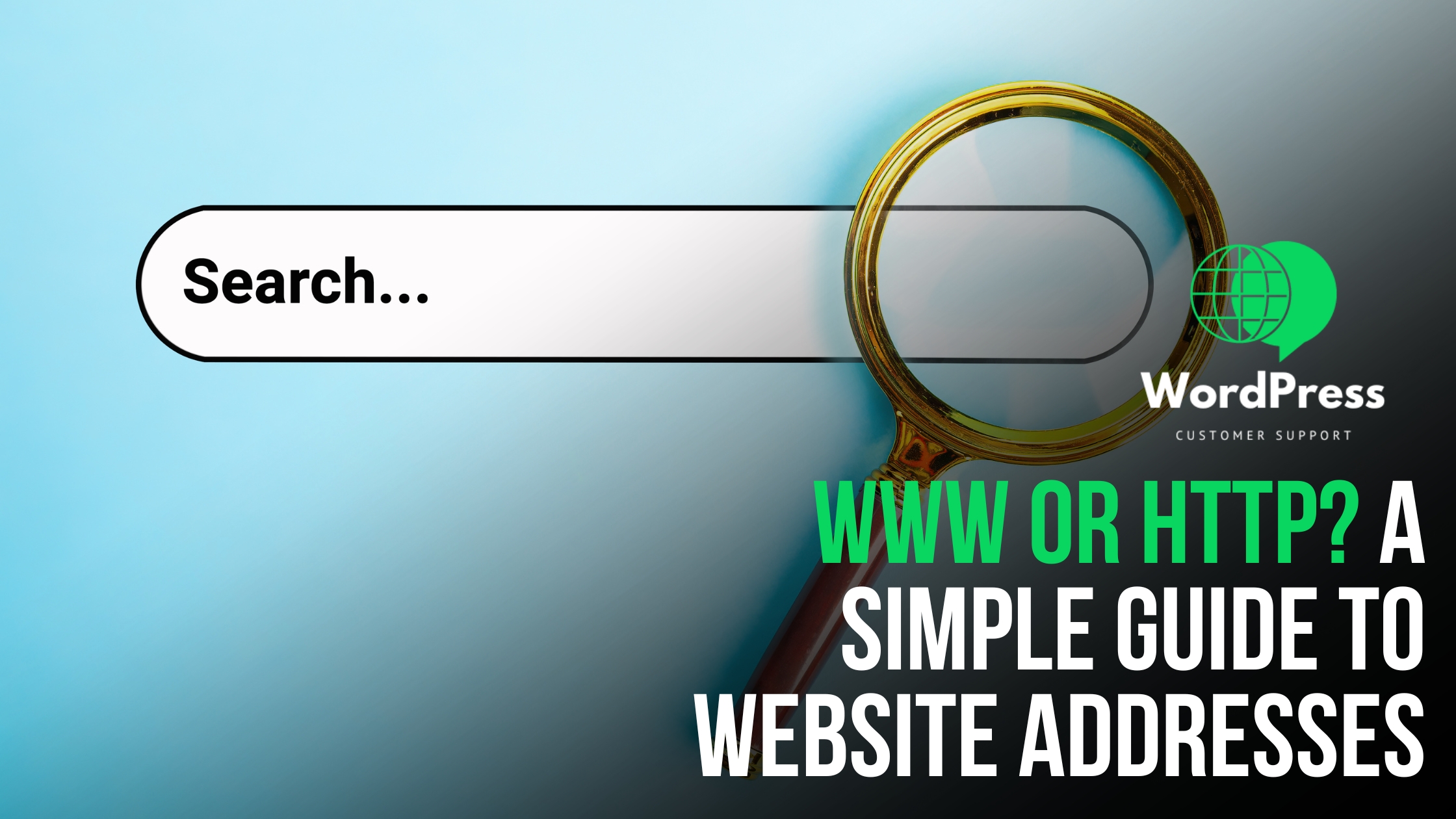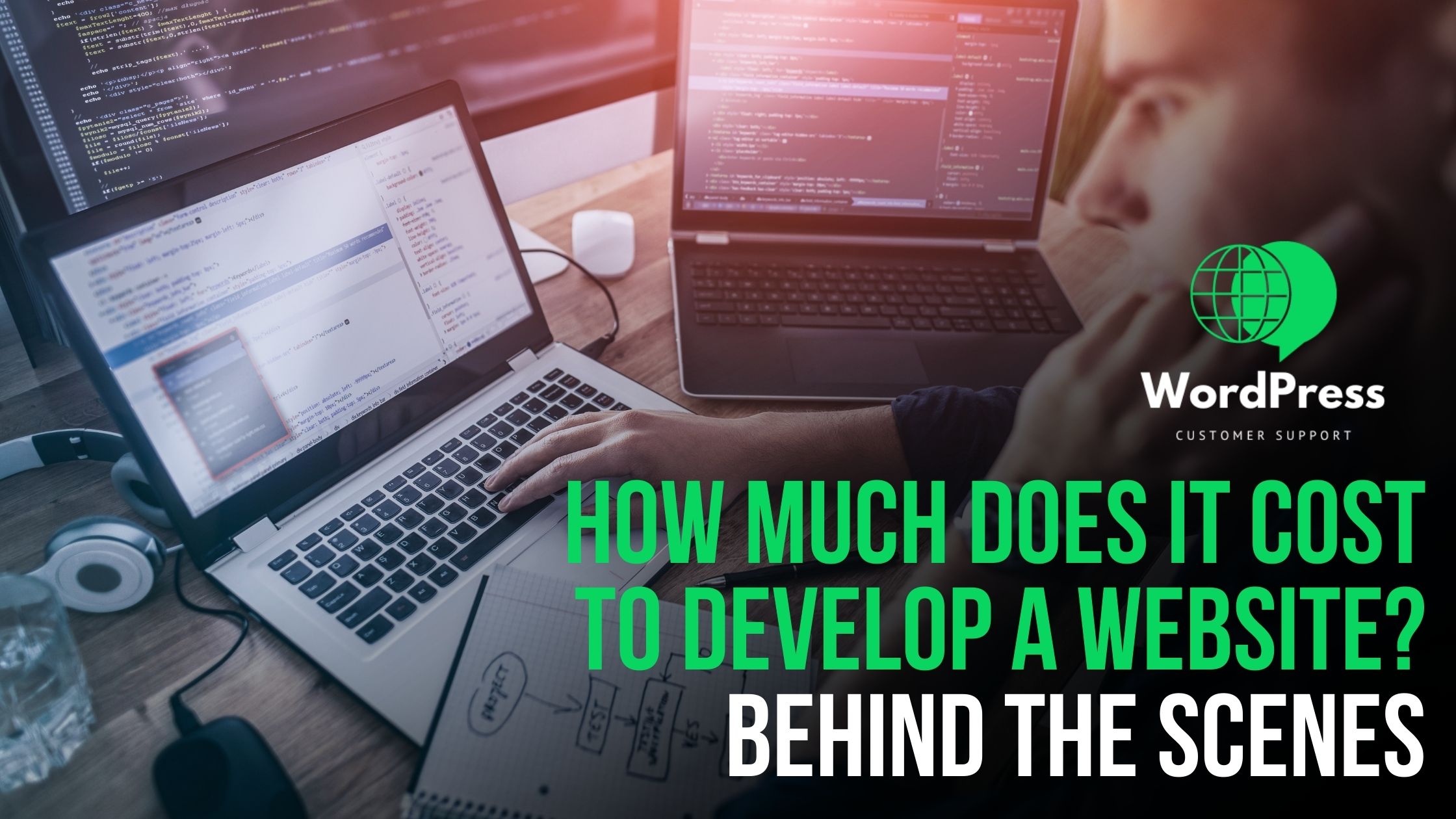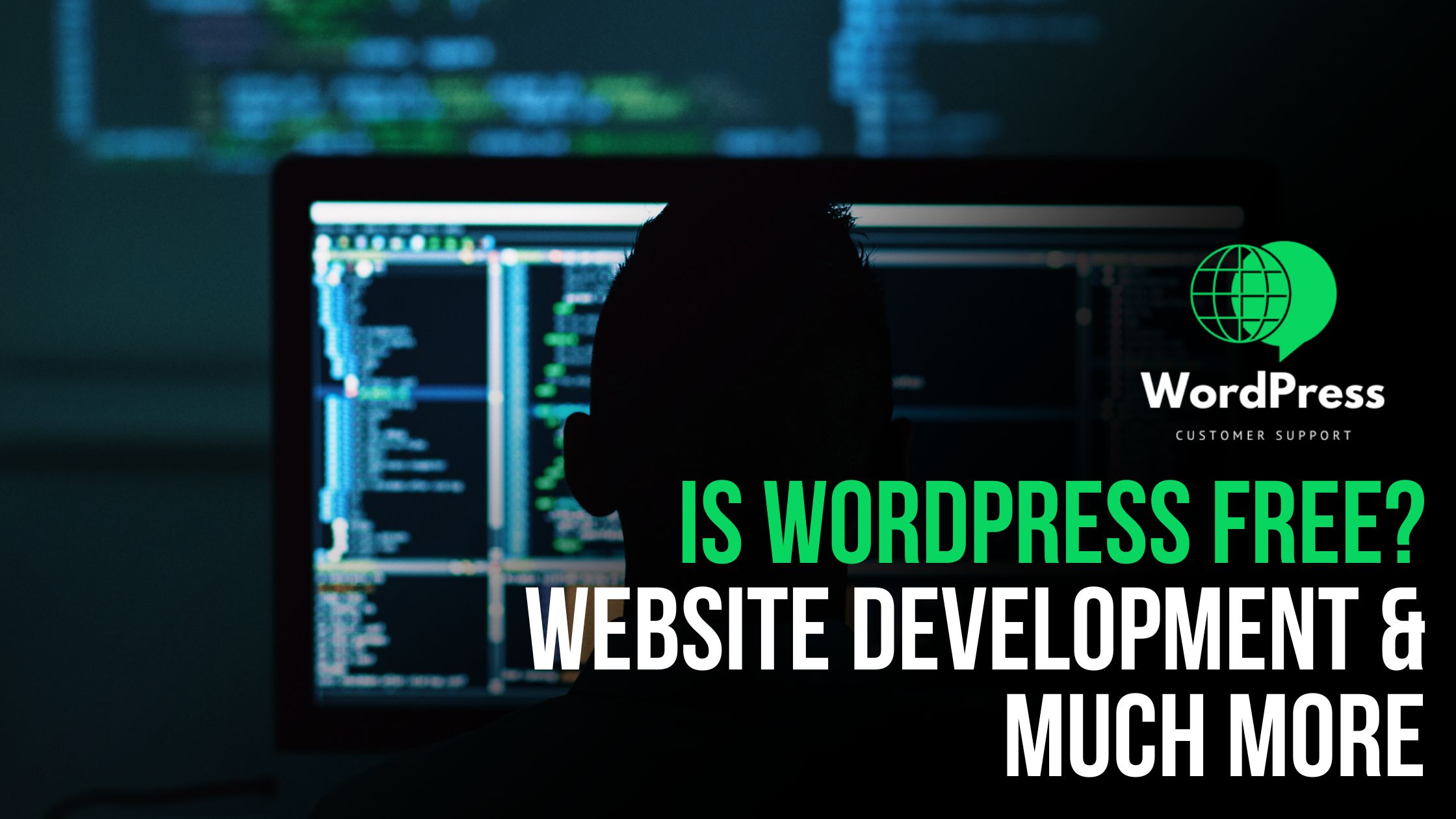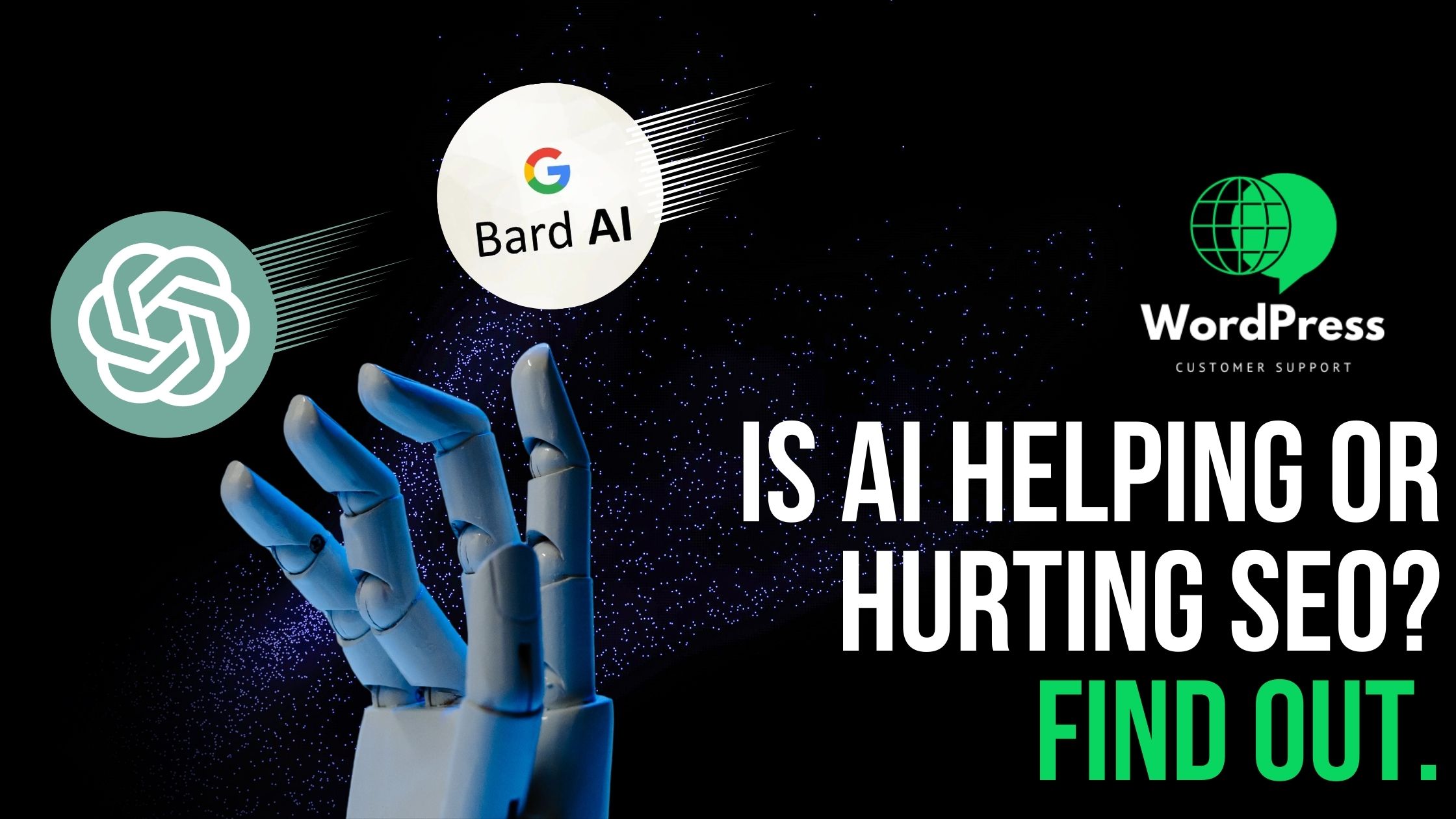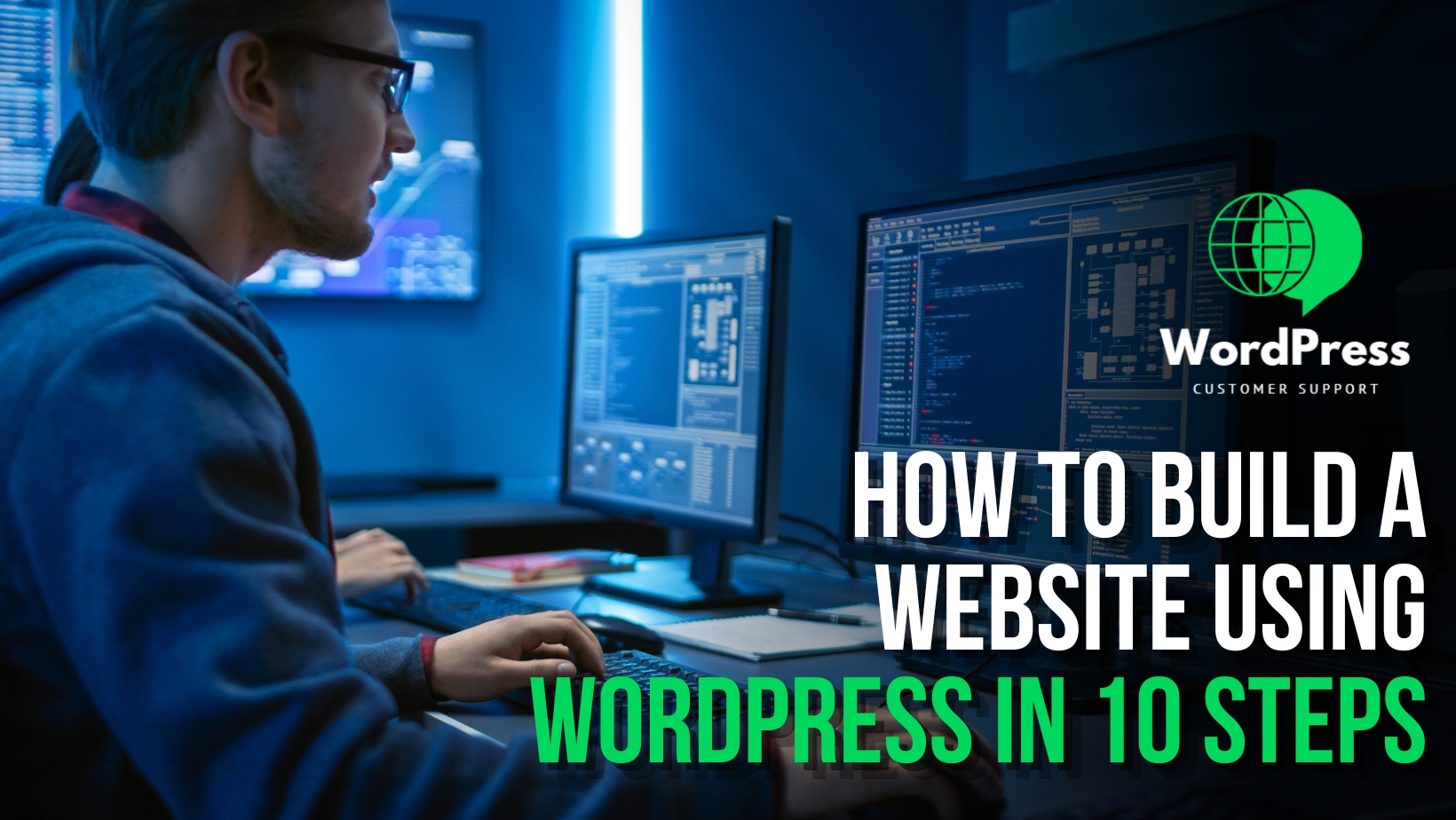The internet, with its vast and intricate web of interconnected resources, is a cornerstone of modern life. However, occasionally, users encounter the frustrating “404 Not Found” error, indicating that the requested resource cannot be located on the server. This error, although common, can cause considerable confusion and inconvenience for users. Fortunately, there are various potential causes and solutions that can help resolve this issue swiftly. Let’s delve deeper into the intricacies of the “404 Not Found” error and explore the effective strategies for troubleshooting and resolving it.
1. Check the URL
The foremost and most common cause of the “404 Not Found” error is a mistyped or erroneous URL. Double-check the URL for accuracy, paying attention to the capitalization, spelling, and proper use of slashes. A simple typographical error can lead to a frustrating dead-end, but a vigilant eye can often rectify the situation.
2. File or Page Deleted or Moved
If the requested resource has been relocated or removed from its initial location on the server, a 404 error will inevitably occur. Verify whether the resource is still available in its original location or if it has been transferred to a different directory. This can involve checking previous links, examining the site’s navigation, or contacting the website administrator for further assistance.
3. Check for Typos in Links
When encountering a 404 error by following a link from another website or page, it’s essential to ensure the link on the referring page is accurate. Simple errors in linking can easily lead to a mismatch between the requested resource and the actual URL.
4. No Default Page
Websites often rely on specific default pages, such as “index.html” or “index.php,” for proper navigation and functionality. If the URL is missing this essential component, the server may be unable to determine which file to serve by default. Ensure that the complete file name is included in the URL or verify whether a default page has been correctly configured on the server.
5. Case Sensitivity
Certain web servers are case-sensitive, treating “page.html” and “Page.html” as distinct files. To prevent a 404 error, it’s crucial to match the capitalization in the URL precisely with the file or directory name on the server.
6. Check Directory Permissions
If the aim is to access a directory, it’s imperative to confirm that the directory has the appropriate permissions set, typically 755. Incorrect permissions can hinder access, resulting in a 404 error even if the resource is present on the server.
7. Check for Redirects
The requested resource might have been moved or redirected to a different location. Utilize URL redirection checker tools or browser extensions to identify whether there is a redirection in place, causing the 404 error.
8. Content Management System (CMS)
In cases where content is managed through platforms like WordPress, Joomla, or Drupal, it’s possible that a page has been deleted or the URL structure has been modified. Administrators should thoroughly examine the CMS’s management panel for any relevant page settings and URL configurations.
9. Web Server Configuration
Occasionally, a 404 error may be a result of complications within the web server’s configuration. Review the server’s settings to identify and resolve any issues that could potentially lead to this error. A comprehensive examination of the server’s error logs can often provide valuable insights into the underlying issue.
10. SEO-friendly URLs
For websites utilizing SEO-friendly URLs, it is crucial to ensure that the rewrite rules or .htaccess file are correctly configured to handle these URLs. Misconfigurations can inadvertently trigger 404 errors, obstructing users from accessing the desired content.
11. Check for Robots.txt
The server’s “robots.txt” file may contain directives that block access to specific directories or files. It’s important to confirm that the requested URL is not obstructed by the directives specified within the “robots.txt” file.
12. Content Has Been Removed or Unpublished
When attempting to access content on a third-party website, encountering a 404 error may indicate that the content has been removed or is no longer accessible. In such cases, it is recommended to contact the website owner or administrator for further information.
Resolving the Issue Effectively
For website administrators, implementing proper 404 error handling mechanisms is essential. This may involve creating a custom 404 error page that includes relevant links to the site’s primary content.
In instances where the 404 error persists and the user is not the website owner, contacting the website administrator or owner is the recommended course of action. By reaching out to the appropriate individuals, users can inquire about the missing resource and report the encountered issue, thereby facilitating a prompt resolution.
The “404 Not Found” error, while initially perplexing, can often be resolved through diligent verification, meticulous investigation, and effective communication. By understanding the underlying causes and implementing the appropriate solutions, users and website administrators alike can navigate the digital landscape with greater ease and efficiency.